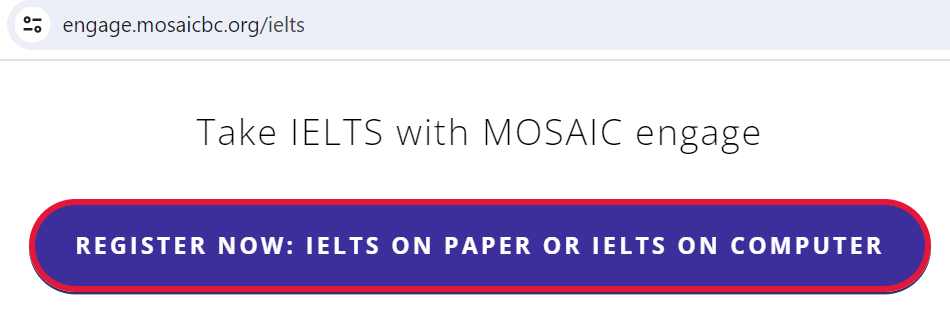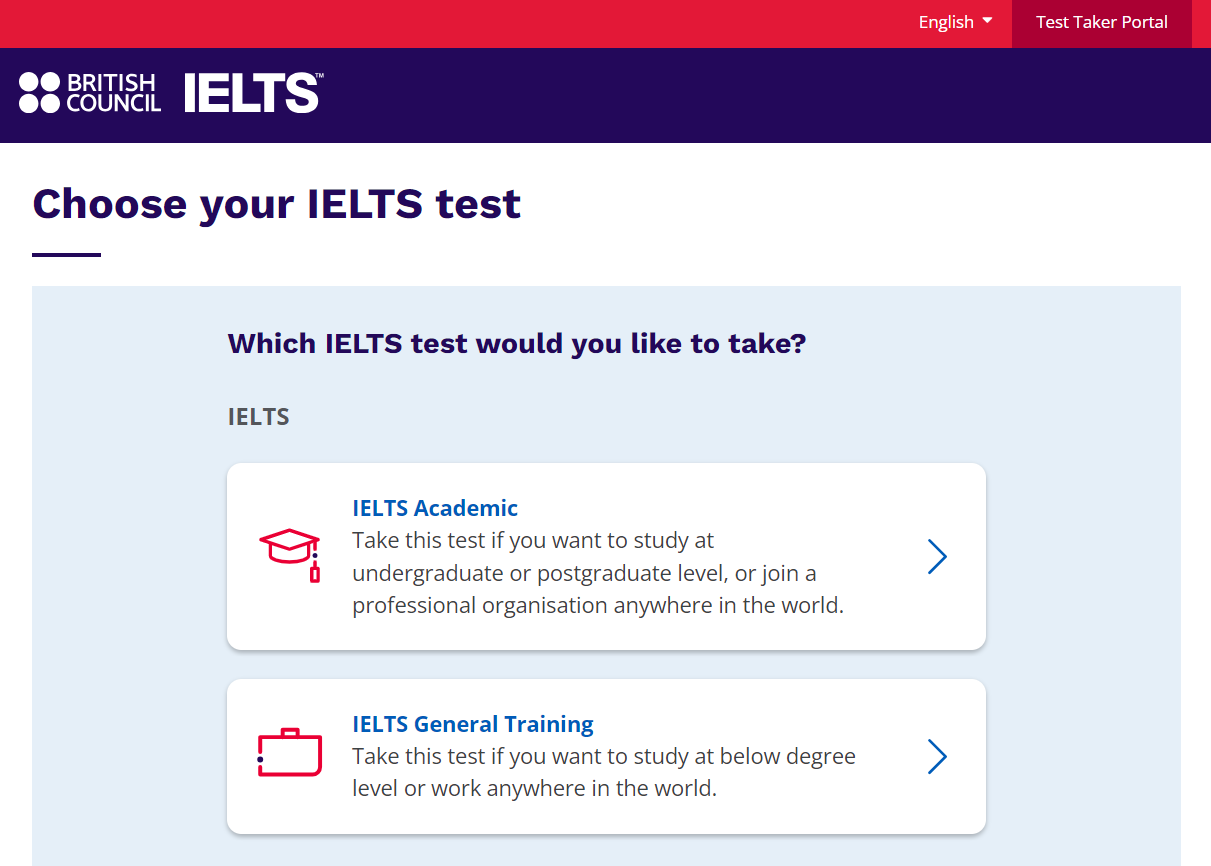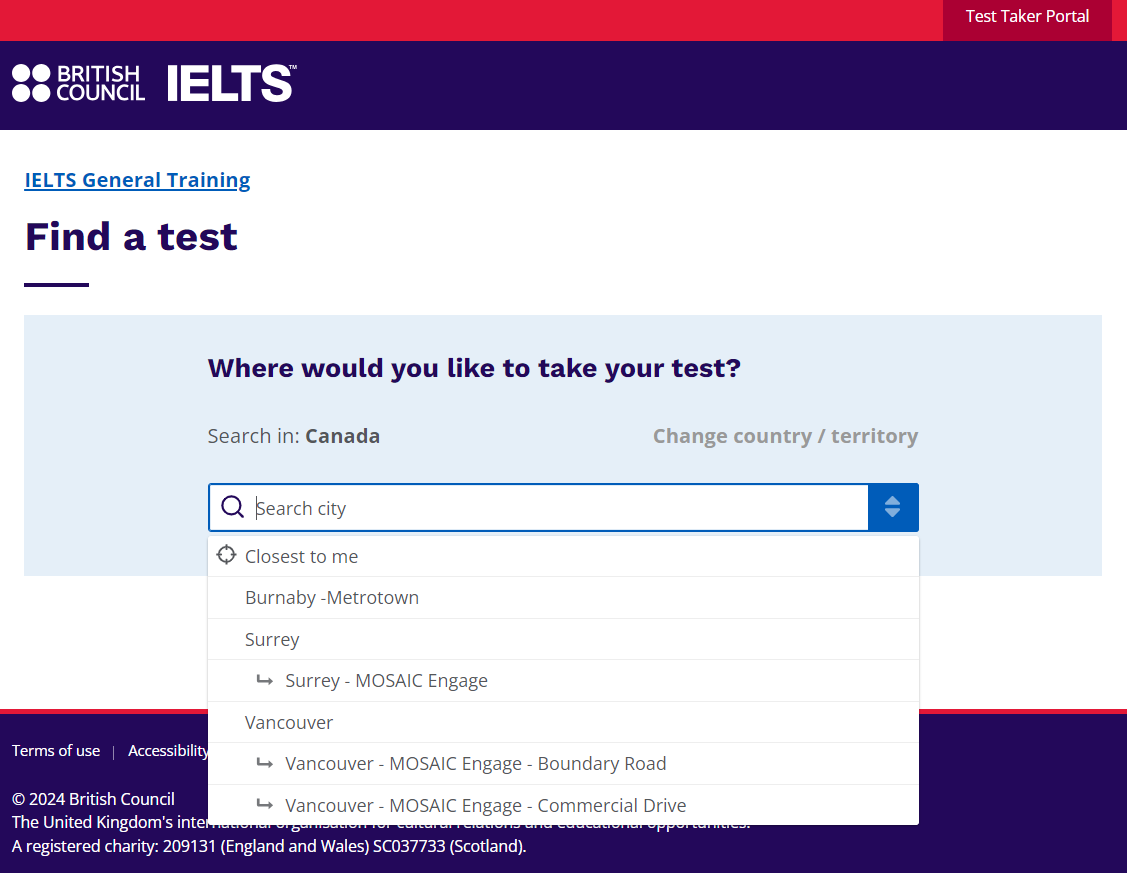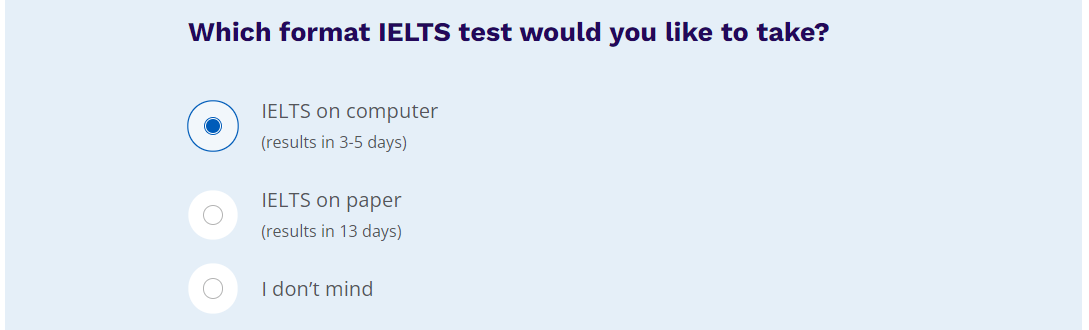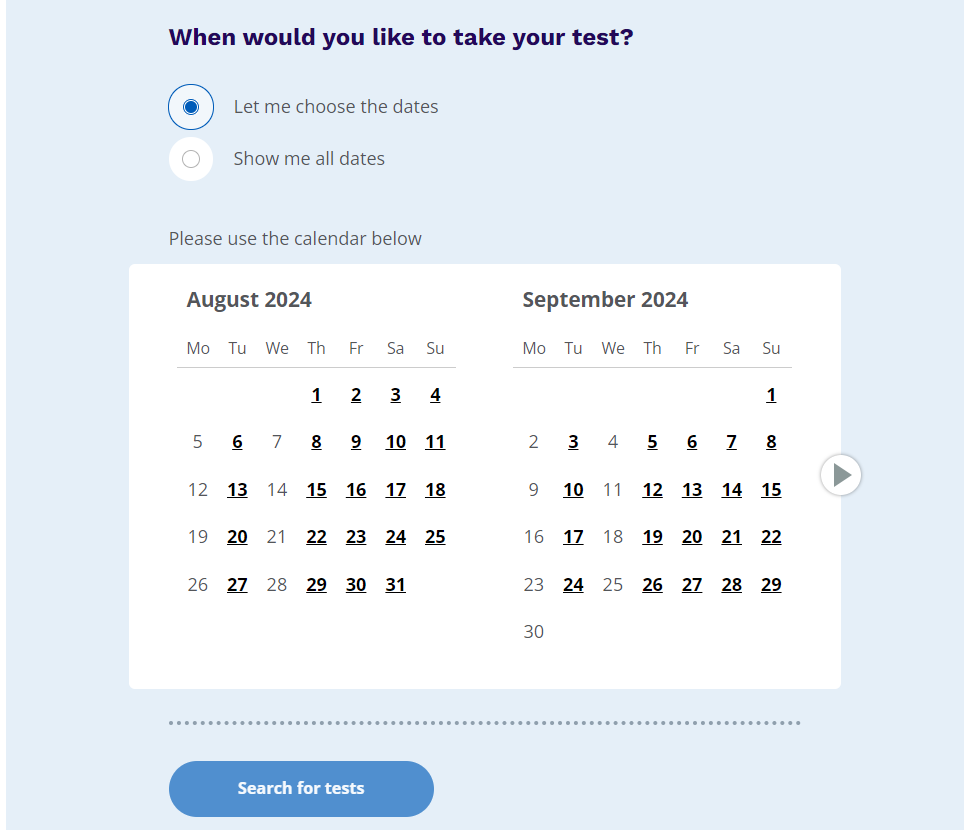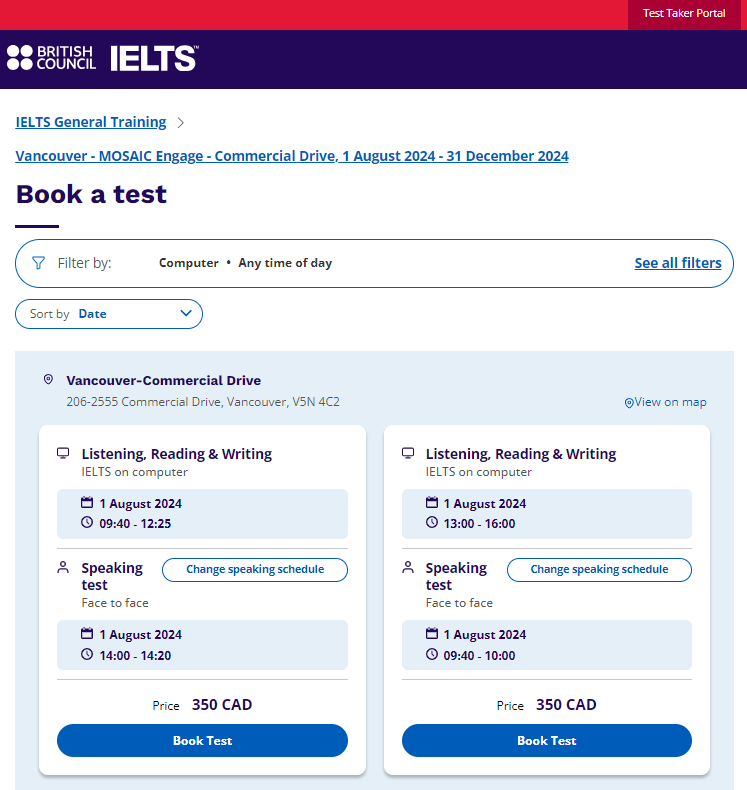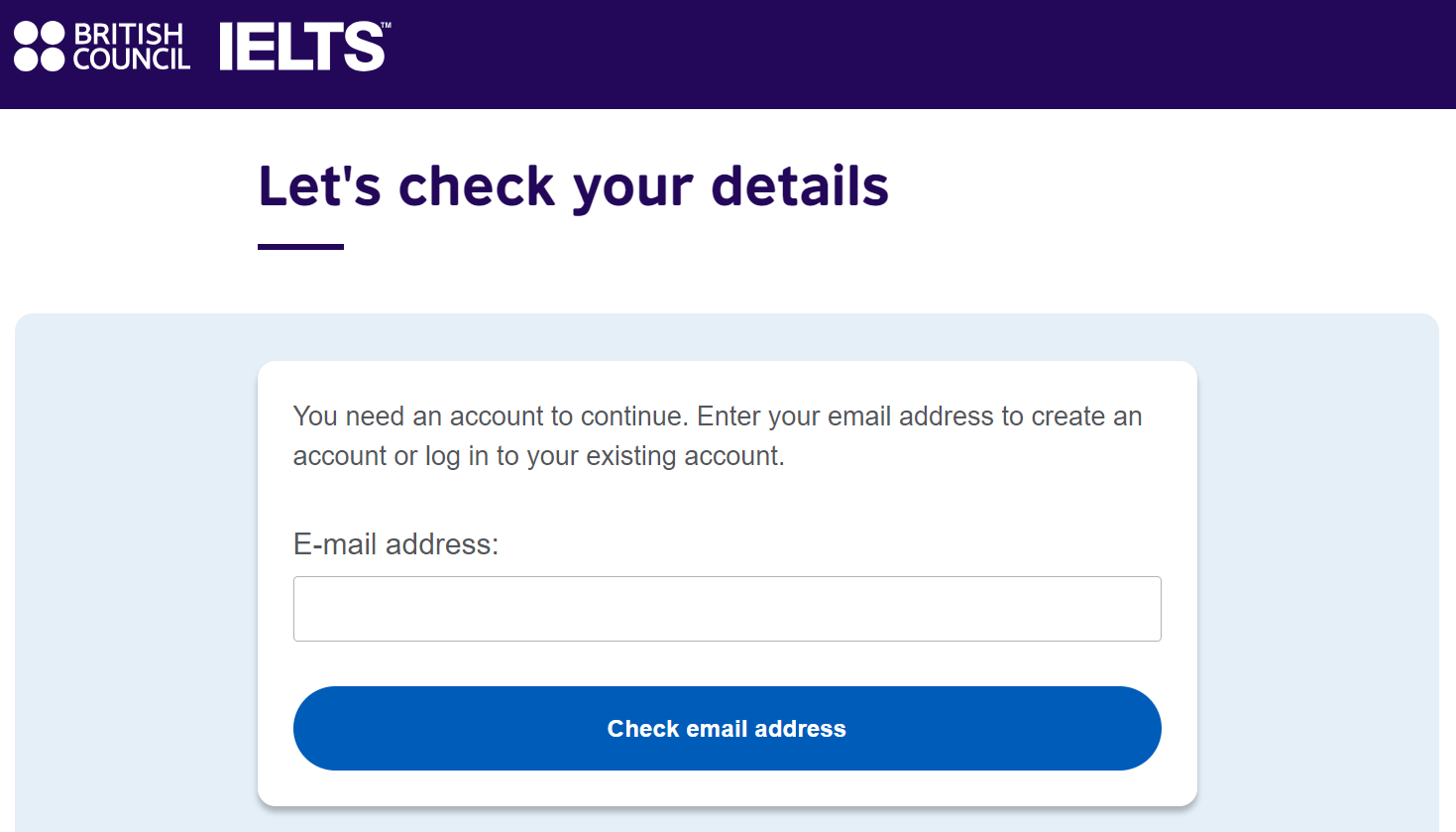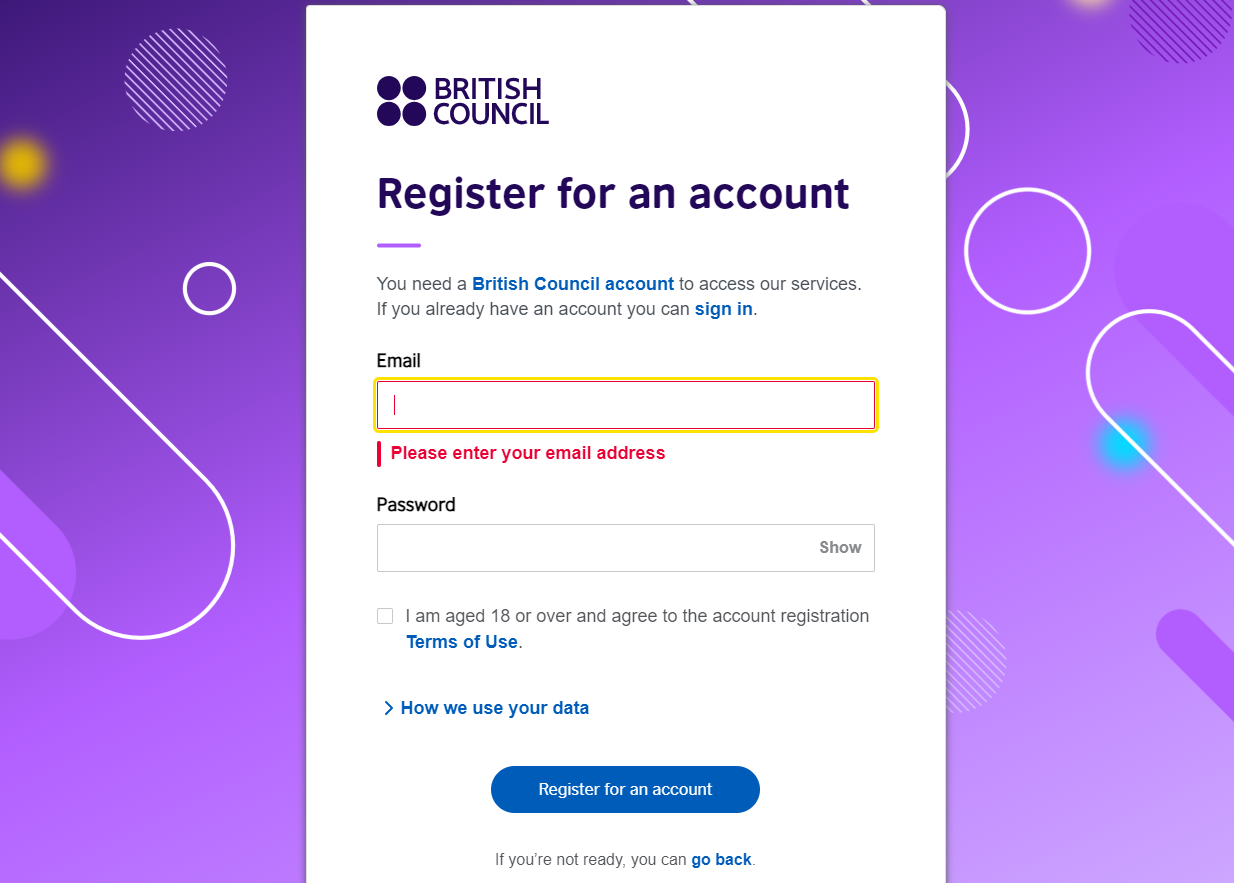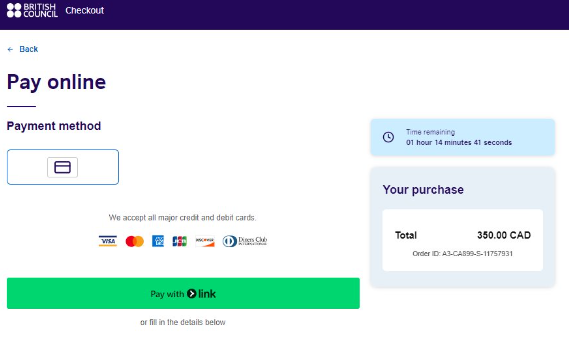At MOSAIC, we want to make registering for your IELTS test as simple as possible. This page will tell you everything you need to know about the process, divided into three main categories.
First, you will be asked to select test format, date and location.
Next, you must upload a valid Identification (Passport or PR CARD) to your account.
Finally, you will pay for the test.
We know that this can be an overwhelming process, but we are here to help every step of the way. Please see below for a detailed guide on these steps.
Registering for the Test in 10 Easy Steps
Step 1: Go to https://engage.mosaicbc.org/ielts and click “REGISTER NOW: IELTS ON PAPER OR IELTS ON COMPUTER” and you will be redirected to the registration portal.
Step 2: Choose what type of test you want to take; IELTS Academic or IELTS General Training.
Step 3: Choose the location where you will take the exam. MOSAIC engage has convenient locations in Vancouver, Burnaby, and Surrey.
Learn about our locations here.
Step 4: After you have chosen the location, check “I have accessibility needs for the test date” if you want a special arrangement on your test. Otherwise, leave it blank
Read about how we can help you if you have accessibility needs.
Step 5: Choose which format of IELTS test you would like to take. NOTE: One Skill Retake Test is only available with IELTS on Computer.
OSR information can be found here: One Skill Retake — MOSAIC engage (mosaicbc.org)
Step 6: Choose a calendar date that suits your schedule and click “Search for tests” button. NOTE: MOSAIC Engage IELTS is open 7 days a week for a computer-delivered test.
Step 7: After you have selected the date, you will see all the information about the date and time for your test and click “Book test”.
The price is CAD375 without Tax, for both IELTS on Computer and IELTS on Paper.
NOTE: You can change your speaking test time if you don’t want to do it on the same day.
Step 8: Enter your email address to create a new account or if you already have an account from the British Council IELTS Account and click Check email address
Step 9: After you have entered and verified your email address, it will automatically redirect to the British Council Register for account.
Enter your email address and password, then tick the terms and conditions.
Once done, click Register for an account.
A verification code will be sent to your email. Once verified, click Complete registration.
Step 10: You will be asked to input all your information and complete the process. Personal Details, and Upload Proof of Identification.
NOTE: Double check all your details before you submit and proceed to the Payment process.
Step 11: Complete the Payment within the timeframe specified. Once complete, you will receive a notification in your email confirming all your information to your test date.